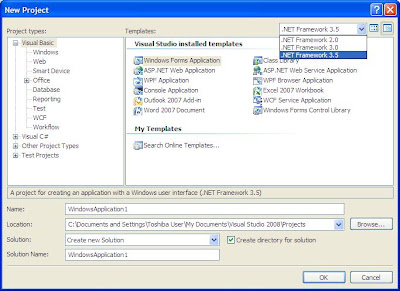The Orcas March CTP came in Virtual Image format and so the Beta-1 and Beta-2. For many people Virtual Machine is a new teminorlogy. In this post I am trying to help you understand what does this Virtual Machie mean.
While downloading the Virtual Machine files, you must have noticed that Orcas virtual machine requires Virtual PC 2004 SP1 or Virtual PC 2007 or Virtual Server 2005 R2 to work with downloaded files. Any of this software will help to achieve the concept of virtualization; as Orcas CTP/Beta comes in the form of virtual image, so virtualization concept is required to run the Orcas CTP/Beta.
Normally, computers run only one operating system at a time. Applications run on top of the operating system. The operating system uses device drivers to address the computer’s hardware. And the hardware includes every single piece of hardware for example, the mouse and keyboard, processor, memory, disk drives and drive controllers, video cards, network cards, sound card and other physical devices etc. In other words, a computer contains one set of devices, runs one operating system at a time, and has one set of applications on that operating system.
The concept of exclusive device ownership typically precludes the possibility of running more than one operating system concurrently on a computer. One approach to overcoming this limitation is virtual machine technology. Virtual machine technology applies to both server and client hardware
Virtualization involves redirecting interactions with device resources at lower levels in such a way that higher-level application layers are unaffected. With virtual machine technology, a user can run multiple operating systems concurrently on a single physical system and remain isolated from any other running virtual machine and even from the host operating system. By the virtue of being isolated from any other running virtual machines and Host OS, virtual machine technology plays an important role if you want to test potentially unstable prerelease software in a safe, isolated environment.
Running virtual machines will share the hardware resources available with your host machine especially the hard-disk space, RAM and CPU etc. For example, if you have 2.8 GHZ processor, 60GB disk space and 1GB memory in your host machine and you are planning to run a virtual machine then you should be aware of the fact that the same amount of hardware resources will be shared between the virtual machine and your host machine, so you need to ensure that you have enough disk space to store virtual image files on your host machine’s disk drive. You can also configure the amount of RAM you want to allocate to the virtual machine and the amount of memory you want to keep for the host machine operations as your host machine will be supporting all the running virtual machine on its top.
As mentioned above if you have 1GB physical RAM which is also a minimum requirement for Orcas CTP/Beta, you need to share the available memory with Orcas CTP/Beta virtual machine. While running the virtual machine if you feel that either virtual machine or your host machine is running slow then you can adjust the RAM, by either increasing the RAM for virtual machine, or by releasing some more RAM for host OS from the amount of RAM which is assigned for virtual machine operations. But your adjustments must not affect the minimum requirement of either a virtual machine or your host machine. Your CPU will also be under pressure as it will be busy in taking care of your host machine and virtual machine operations, so speed of CPU also plays a very important role in the world of virtualization.