You can download the SQL Server 2008 ScreenSaver and Wallpaper.
Download here
Thursday, September 25, 2008
Wednesday, September 24, 2008
Upgrading Visual Studio 2008 to Visual Studio 2008 SP1 and SilverLight
If you have tried to install SP1 for Visual Studio 2008 and have experienced failure then follow the steps as mentioned below:
These steps applies to if you have Visual Studio 2008 alone, or on the top of some Beta components of SQL Server and Visual Studio 2008.
Tricks before you begin installation:
1- Disable Automatic updates.
2- Disable any of the Anti-virus, spyware etc.
3- Set Windows Firewall to Off.
4- Keep the VS 2008 Installation media ready.
Step -1: Visual Studio 2008 Service Pack Preparation Tool
Step -2: Microsoft Visual Studio 2008 Service Pack 1
In this step-2, you may experience that at the end of installation wizard "SQL Publishing Wizard 1.3" is running forever, if you face the same then cancel the setup, and it will show you the finish dialog. Now you can successfully perform Step-3.
Step -3: Microsoft Silverlight Tools Beta 2 for Visual Studio 2008
Once these steps are performed then you can go to Visual Studio --> Help menu --> About Visual Studio, and you will see that SP1 is installed along with SilverLight as show in the figure below. Also it will install all the updates during the installaion procedure.
These steps applies to if you have Visual Studio 2008 alone, or on the top of some Beta components of SQL Server and Visual Studio 2008.
Tricks before you begin installation:
1- Disable Automatic updates.
2- Disable any of the Anti-virus, spyware etc.
3- Set Windows Firewall to Off.
4- Keep the VS 2008 Installation media ready.
Step -1: Visual Studio 2008 Service Pack Preparation Tool
Step -2: Microsoft Visual Studio 2008 Service Pack 1
In this step-2, you may experience that at the end of installation wizard "SQL Publishing Wizard 1.3" is running forever, if you face the same then cancel the setup, and it will show you the finish dialog. Now you can successfully perform Step-3.
Step -3: Microsoft Silverlight Tools Beta 2 for Visual Studio 2008
Once these steps are performed then you can go to Visual Studio --> Help menu --> About Visual Studio, and you will see that SP1 is installed along with SilverLight as show in the figure below. Also it will install all the updates during the installaion procedure.
Sunday, September 21, 2008
Migrating a Website from Visual Studio 2005 to Visual Studio 2008
The first time you open a Visual Studio 2005 website, you’ll be asked if you want to adjust it to use ASP.NET 3.5
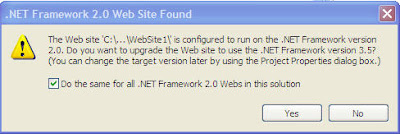
If you choose Yes, the web.config file will be modified to target .NET 3.5. If you choose No, your website will continue targeting ASP.NET 2.0, but you can modify this detail at any time by choosing Website's Start Options. Either way, you won’t be asked again, because your preference is recorded in the hidden solution file that’s stored in a user-specific Visual Studio directory.
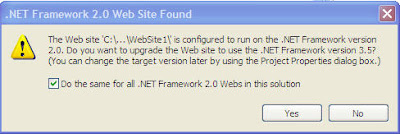
If you choose Yes, the web.config file will be modified to target .NET 3.5. If you choose No, your website will continue targeting ASP.NET 2.0, but you can modify this detail at any time by choosing Website's Start Options. Either way, you won’t be asked again, because your preference is recorded in the hidden solution file that’s stored in a user-specific Visual Studio directory.
Subscribe to:
Comments (Atom)





